
What Happens After Attempting Data Recovery Iphone?
Have you ever plugged your iPhone into your computer only to be greeted by the unnerving message “Attempting Data Recovery”? According to Apple discussions, Several reputable data recovery applications are available for iPhone data recovery such as Wondershare Dr.Fone for Mac, EaseUS MobiSaver, FoneLab for iOS, iStonsoft iPhone Data Recovery for Mac, and iSkysoft iPhone Data Recovery for Mac. This article will guide you through what this message means, why it appears, and most importantly, what happens next.
Understanding the Message
Imagine your iPhone as a complex machine with a delicate operating system (iOS). Sometimes, due to software glitches, unexpected shutdowns, or even failed update attempts, this internal software can become corrupted. When this happens, your iPhone might automatically initiate a self-repair process, which is what “Attempting Data Recovery” signifies.

Potential Outcomes
In most cases, your iPhone will successfully perform this self-repair, and you’ll likely be none the wiser. However, there are a few scenarios that might unfold:
- Successful Recovery: The iPhone resolves the software issue and restarts normally, with all your data intact. This is the ideal outcome!
- Restart Loop: Sometimes, the recovery attempt gets stuck in a loop, causing your iPhone to repeatedly display the message and restart. This can be frustrating, but there are solutions we’ll explore later.
- Data Loss (Worst-Case Scenario): In rare instances, the data recovery process might fail entirely, leading to data loss. This is why having a recent backup is crucial (more on that later).
What to Do If Your iPhone Gets Stuck?
If your iPhone becomes stuck on the “Attempting Data Recovery” screen, here are some steps you can try:
- Force Restart: Different iPhone models have different force restart procedures. A quick web search for your specific model will provide the exact steps. This can often jolt the system out of the loop.
- Update or Restore with iTunes: Connecting your iPhone to iTunes on your computer can provide options to update or restore the device’s software. Updating attempts to fix the issue without data loss, while restoring erases everything and reinstalls a fresh iOS.
Also Read: How to Install WhatsApp 2023: A Step-by-Step Guide
The Importance of Backups
The importance of backing up your iPhone cannot be overstated. Regularly backing up your data to iCloud or your computer ensures you have a safety net in case of data loss during a recovery attempt. Here’s a helpful tip:养成 (yǎng chéng) – which translates to “cultivate the habit of” – backing up your iPhone regularly.
Beyond the Basics
For tech-savvy users, understanding file system corruption and how iOS manages software updates can provide deeper insight into why recovery attempts might be necessary. While we won’t delve into those technicalities here, resources are readily available online for those who are curious.
Conclusion
The “Attempting Data Recovery” message on your iPhone might seem scary, but in most cases, it’s a self-repair mechanism designed to get your device back on track. By understanding the message and the potential outcomes, you’ll be better equipped to handle the situation. Remember, a forced restart or update through iTunes can often resolve the issue. Most importantly, prioritize regular backups to safeguard your precious data!
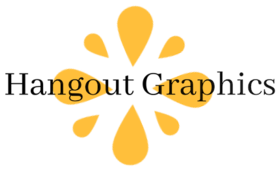
Sorry, the comment form is closed at this time.