
How to Fix Unknown Error FFFF RDR2?
Encountering the “unknown error FFFF” message in Red Dead Redemption 2 can be quite frustrating for technical experts. This unknown error FFFF RDR2 has been causing problems for players since the game’s launch, leading to game crashes and even preventing them from playing altogether. However, there’s no need to panic just yet. We’ll delve into the technical details of this issue and provide you with effective troubleshooting solutions.
We’ll examine the root causes of the problem and explore possible ways to fix it so you can enjoy a seamless gaming experience. But before we begin, let’s take a closer look at the error itself and what it signifies.
Decode the Cryptic FFFF Message
Ever feel like you’re decoding animal tracks or train schedules to follow a treasure hunt? That’s what dealing with error FFFF is like. The message itself tells you nothing about what went wrong. It just pops up out of the blue, saying:
“Unknown Error FFFF”
Short, not so sweet, and utterly bewildering!
This error is Rockstar’s unhelpful way of saying “something went wrong but we ain’t gonna tell you what.” Kind of rude if you ask me!
It’s the Red Dead equivalent of the Windows blue screen of death. First you’re happily roaming the heartlands, hunting buffalo. Then BLAMMO! Game over, no explanation. FFFF strikes again!
So why FFFF? Well, in computing hexspeak, FFFF stands for the number 65,535. The error message references a specific code that crashed, likely deep in the game’s engine. But don’t worry, you don’t need to decode technical mumbo jumbo. This guide breaks down possible fixes in plain English.
Onwards to troubleshooting!
Investigating the Usual Suspects
Before we try anything too fancy, let’s investigate some usual suspects when it comes to crashes:
Update Your Drivers
Like a trusty horse, your graphics card will slow down without proper care. So make sure your GPU drivers are up to date from manufacturers like Nvidia and AMD. Updates often include stability fixes that prevent crashes.
Rhetorical question: Ever feel like your game just isn’t running smooth as honey anymore for some reason?
Updating drivers is an easy “”carrot on a stick”” to chase down.
Reinstall/Verify Game Files
If your game files got corrupted somehow, just verifying files through Steam or the Rockstar launcher may fix errors. Red Dead is a complex beast after all, with many interconnected parts under the hood.
It doesn’t hurt to check for holes in the bag.
Disable Overlays
Sometimes other programs mess with Red Dead in unfavorable ways, like external game overlays. Advanced shooting techniques require focus after all. Disable overlays in tools like MSI Afterburner, RivaTuner and the GeForce Experience. Also disable the Steam in-game overlay for good measure.
Close Background Apps
Just like loitering passerbys can disrupt a good poker game, background apps can distract your game and cause crashes over time. Alt-tabbing around desktop apps while playing divides your PC’s attention.
Be ruthless and close background apps to rule them out as troublemakers. Red Dead demands your full focus anyway, partner!
Analogy: Treat Red Dead like a tense poker standoff where any distraction can be fatal.
Update Windows and BIOS
Like a well-oiled revolver, your whole system needs maintenance too. Ensure Windows, motherboard bios, chipset drivers and hardware firmware are all up to date. For cowpokes regularly updating drivers, updating other systems is just part of thorough due diligence.
Getting Desperate: Advanced Troubleshooting

If you’ve followed all troubleshooting steps but still end up staring down error FFFF, we need to dig deeper.
Red Dead’s core code lives in complicated places. Now we have to get into the nuts and bolts…or in this case, the springs and chambers. Let’s start experimenting!
Modify Game Settings
First, try changing graphics settings to test differentstability points.
For example, does changing between DX12 and Vulkan modes affect crashes? Are advanced graphics card options like reflection quality, shadow quality or water physics involved?
Modify these settings systematically to isolate factors. Use the process of elimination to narrow down what EXACTLY makes error FFFF rear its ugly head.
Underclock Your GPU/CPU
Sometimes hardware runs too hot for Red Dead’s tastes. Use software like Afterburner to underclock your GPU and CPU speeds to cool things down.
If you can play for longer periods before a crash now, thermal throttling was likely involved. You can tinker with voltages and clock speeds until finding the sweet spot of stability.
Close Game Launchers
Interestingly enough, some users narrow down the cause to running the Rockstar Launcher or Steam in the background during gameplay. Experiment with closing these launchers after clicking “Play”.
If error FFFF disappears, force-closing launchers as a workaround may be worth the slight inconvenience.
Clean Reinstall Red Dead
When in doubt, wipe the slate clean! Back up your game settings and saves, then completely uninstall and delete leftover Red Dead files. Sounds drastic I know, but hear me out…
Doing so eliminates ANY trace of corrupted leftovers gunking up your system. Then install fresh files and test for crashes. If they now disappear, hoorah! An irritating solution still beats endless errors.
Metaphor: A clean breakup and reunion is better than a toxic relationship dragging on.
Sometimes the nuclear option IS warranted for stubborn problems.
Studying Your Own Evidence
Think you have error FFFF on the run? Great! Leverage what you’ve learned by studying crash logs and benchmarks.
Inspect Game Logs
Use logs from launcher folders and the Documents\Rockstar Games\Red Dead Redemption 2\Logs folder to identify possible error causes like:
– GPU drivers resetting – CPU/GPU temps before crashes – Specific textures or effects tied to each crash
Spotting patterns helps tremendously in pinpointing the smoking gun.
Run Stress Tests
Use software like Furmark and Prime95 to stress test GPUs and CPUs respectively. Testing hardware at MAX load reveals weaknesses which manifest as crashes.
If stress tests run fine for hours whereas gaming crashes after minutes, something in Red Dead likely triggers vulnerabilities. Keep documenting clues!
Leveraging crash logs and stress testing combined builds a detailed case file on why error FFFF haunts your game.
One Last Resort: Fresh Windows Install
So you’ve tried everything reasonable under the sun yet error FFFF persists?
With no more straightforward fixes left, try the wild card of clean installing Windows as a LAST ditch effort.
Yes I know, this seems ridiculous when you likely customized your OS perfectly over the years. And you pray that no important files get lost along the way. I feel your frustration, partner!
But just MAYBE…some damaged Windows files are allowing this error to keep attacking. If malware or faulty updates laid the groundwork, then no amount of game fixes would resolve the underlying environment issues.
Wiping your C drive to factory settings guarantees ANY lingering Windows issues get flushed out for good. And with cloud backup services nowadays, you can retrieve important customizations after the fact.
So while extreme, the nuclear option still holds value as a troubleshooting grand finale.
Analogy: When bank robbers hide out in a town, sometimes the sheriff burns down the WHOLEhideout to force them out!
Preparing For The Future

Talk about a wild west shootout! Well don’t rest those spurs just yet cowpoke – let’s ensure error FFFF stays retired for good.
Enable Logging
Keep launcher logging enabled to monitor crashes down the road, and immediately investigate repeat issues. Verifying game files once a month tidies things up.
Game Ready Drivers
When new Red Dead updates release, quickly update GPU drivers afterwards for pre-tested stability. Avoid brand new drivers claiming magical FPS boosts – stability matters more!
Monitor Temperatures
Use system monitoring software so you stay informed of component temps/loads during gameplay. Notice when values spike abnormally as future warning signs.
Staying vigilant keeps your system’s components working harmoniously together, avoiding showdowns between parts.
The Outlaw’s New Horizon
With dedication and grit, you can wrangle this error like breaking a wild horse – though with far less danger I hope! Ride on into the sunset confident that any future crashes get round up and locked down in no time. Just think of me if ole’ error FFFF ever shows his ugly mug again!
In summary
Eliminating error FFFF can be a challenging task that requires patience and a structured approach. To start with, try simpler solutions such as updating drivers, verifying files, closing overlays/background apps, and updating firmware. If the crashes persist, monitor crash patterns in logs and through stress tests. You can isolate the contributing factors by making tweaks to game settings and performing underclocking tests.
If none of the above solutions work, you can perform a clean reinstall of the game to eliminate corrupted files as a possible cause. If you suspect environmental issues, consider clean installing Windows to resolve the problem. It’s crucial to stay vigilant after the fix to prevent recurrence of the problem in the future.
Wishing you smooth travels ahead!
FAQs
Q: Are GPU drivers really that important?
A: Absolutely! Outdated GPU drivers are a common source of crashes. New drivers optimize stability specifically for recently updated games.
Q: How often should I verify/reinstall game files?
A: If you play regularly, verifying files every 1-2 weeks tidies things up. For light play, verify monthly. Reinstall if verifying fails to fix crashes.
Q: What temperature ranges are safe for gaming PCs?
A: Target CPU temps under 80C at load, and GPU temps under 75C for stability. Higher risks instability and thermal throttling.
Q: Should background apps ALWAYS be force closed?
A: Not always! But when battling crashes, isolating the game from other processes helps tremendously in ruling out causes.
Q: Is wiping Windows fully necessary just for one error?
A: Generally no – try all standard troubleshooting first! But if you still face crashes, Windows issues could be an underlying factor.
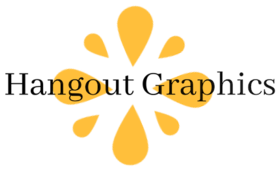
Sorry, the comment form is closed at this time.